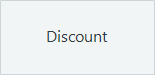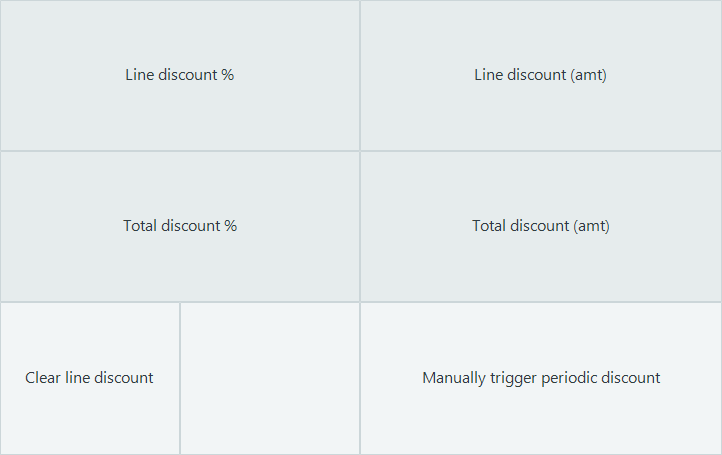Discount Operations
Items can be discounted both using automatically calculated and manually activated discounts. The discounts in LS One fall into three categories; Manual, Manually triggered and Automatic discounts.
Manual discounts are discounts that are only added to the sale if the user selects an operation on the POS that will add this discount to the selected item or the entire sale (total discounts). This chapter explains the manual discounts. Manual discounts are found under button Discounts in the layouts
Manually triggered discounts are periodic discounts that have been configured to not be activated unless they are specifically selected through the "Manually trigger periodic discount" operation
Automatically calculated discounts are attached either to the customer or the items and do not need any action from the user to be calculated and added to the sale. For more detailed information about discount calculations and configurations please click here.
|
|
|

You can set different maximum discounts for different users in the Site Manager. This maximum discount applies to manual discounts. If the user tries to enter a discount % or amount that is higher than allowed the user is notified and the discount is not added to the sale. These discount configurations can be configured in the User profile that is attached to the user.

Please note that a total discount is always calculated from the net price i.e. price including any other discounts. Example: Item has a price of 100. Line discount of 10% and also a total discount of 10%. Then the final price of the item will be 91 because the total discount is calculated from 90 not 100.

Items that have No discount allowed property set to true will not get any discounts, neither calculated nor manual discounts
Manual discounts
An input window where the discount percentage is specified for the selected item.
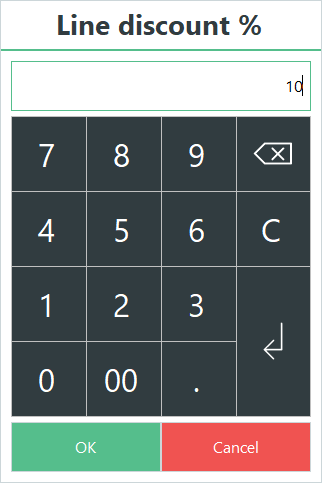
The discount line appears below the item line.

You can discount an amount from a selected item. Type the exact amount that you would like to discount into the pop-up window. The system calculates the amount to discount by percentage and displays it in the receipt panel.
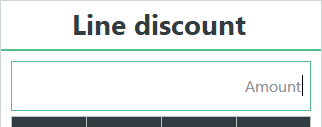
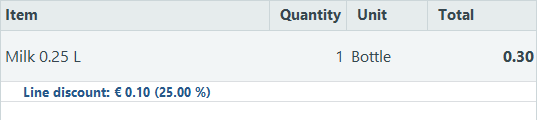
A discount percentage can be applied to all of the items in the transaction. When you have entered the percentage, a discount line appears below each item line in the transaction.
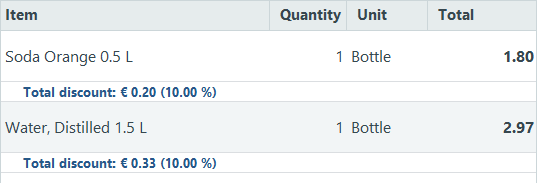
An input box where the total discount amount can be specified for the current transaction. In the sale, press the Total Discount Amount button and enter the amount you would like to discount from the total sum of the transaction – including items that are sold after you have completed this operation.
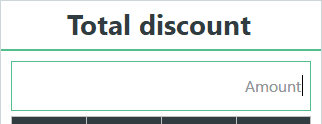
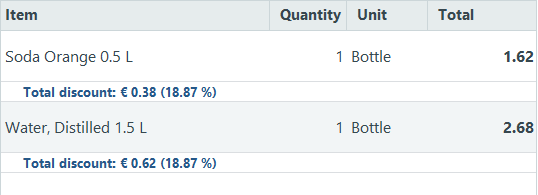
Triggered discounts
To trigger a periodic discount that has been configured to be manually activated, a button with the operation "Manually Trigger Periodic Offer" needs to be in the POS layout.
If the button has the discount, to be triggered, selected as a parameter the discount will be activated without any more interaction needed from the user. But if no discount is selected as a parameter a list of all periodic discounts that can be manually triggered is displayed and the user can select any of those discounts.
The discounts can be activated at any time during the sale, regardless weather the items that are a part of the discount have been scanned into the POS or not. As soon as they are scanned the POS will activate the discounts if they have already been activated through the button or selection.
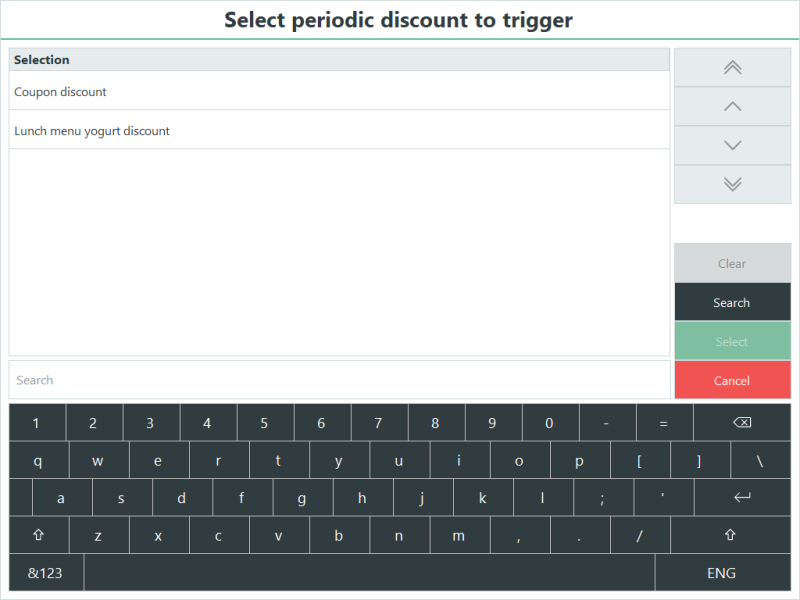
To trigger a periodic discount that has been configured to be manually activated by scanning a barcode please see further information here. A discount that is configured to be activated through barcode can also bee manually triggered (see above).
The discounts can be activated, by scanning the barcode, at any time during the sale regardless weather the items that are a part of the discount have been scanned into the POS or not. As soon as they are scanned the POS will activate the discounts if they have already been activated through the button or selection.
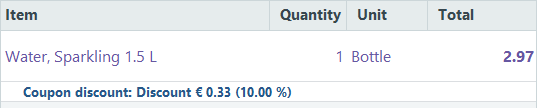
Clear discount operations
A manual line and manual total discounts can also be cleared from an item by selecting it and selecting either the manual % or Amount discount operations and setting the % or amount to 0 (zero)
There are also some operations that directly clear discounts from the sale.
This operation clears all discounts from the sale both manual, triggered and automatically calculated discounts.
This operation clears the manual line discounts from the selected item

To clear manual total discounts from the entire sale the operation "Clear total discount" needs to be run
This operation clears the manual total discounts from all items on the sale
This operation will display a list of all manually triggered discounts and the user can select which discounts to clear from the sale

To clear all manually triggered periodic discounts from the sale the operation "Clear all discounts" needs to be run
See also
Periodic Discounts and Promotions
Discount activation with barcodes
| Updated: | June 2020 |
| Version: | LS One 2020 |